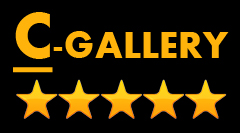Contest Gallery – WordPress Plugin: The Ultimate Solution to Run Successful Contests Showcasing Photos, Videos, Audio and More
Contest Gallery is a powerful WordPress plugin. It will enable you to host engaging online contests showcasing various types of files like photos, videos, audio, GIFs, PDFs, PPTs, Docs, CSV, and XLS in beautiful gallery layouts.
You can set voting rules, track voter IPs, detect fishy users, update gallery appearances, reward the winner, and more. Most importantly, it will let you run multiple contests simultaneously from the same website without causing the slightest problems.
So, if you’re tired of hosting boring contests, the WordPress Contest Gallery plugin can take it to the next level.

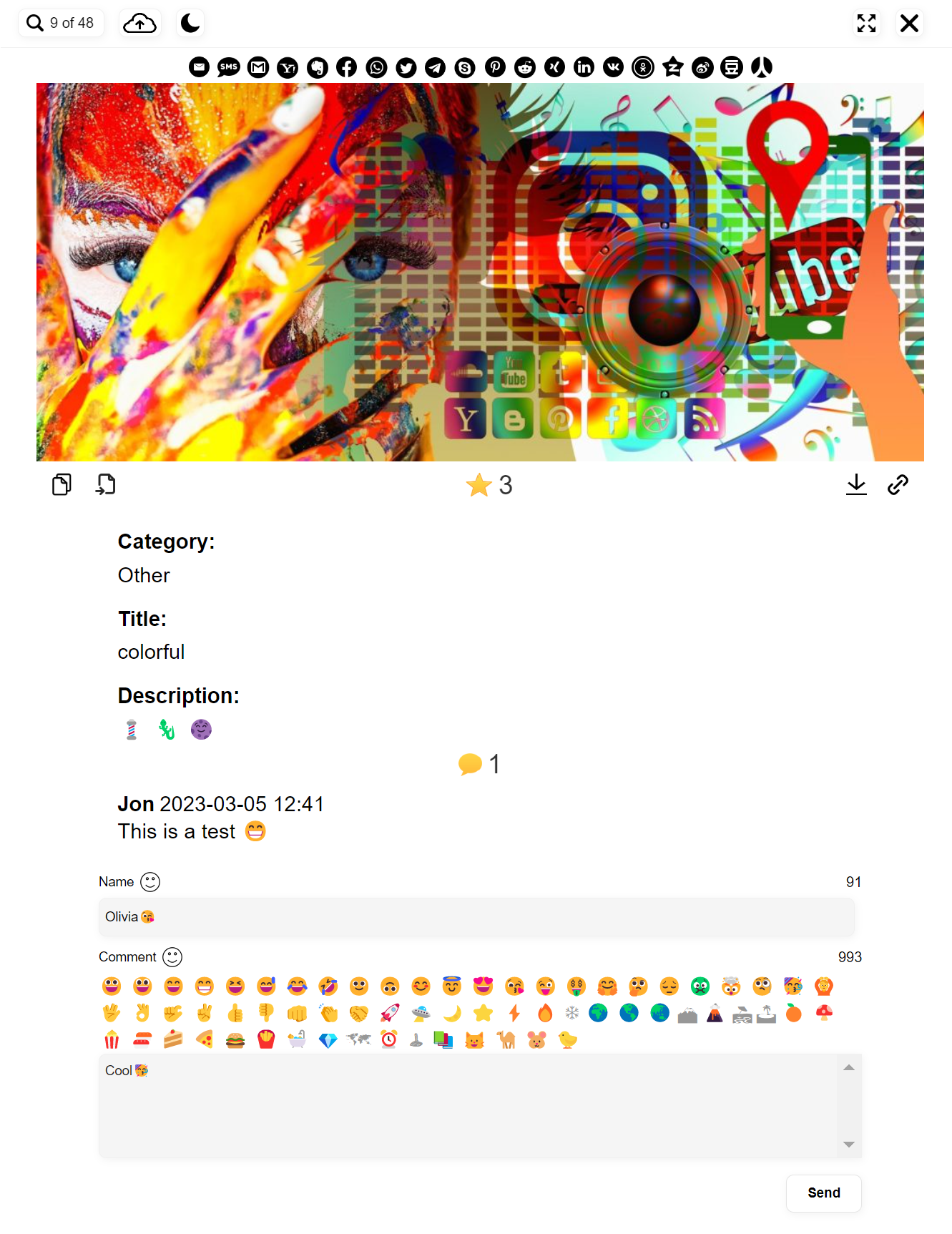
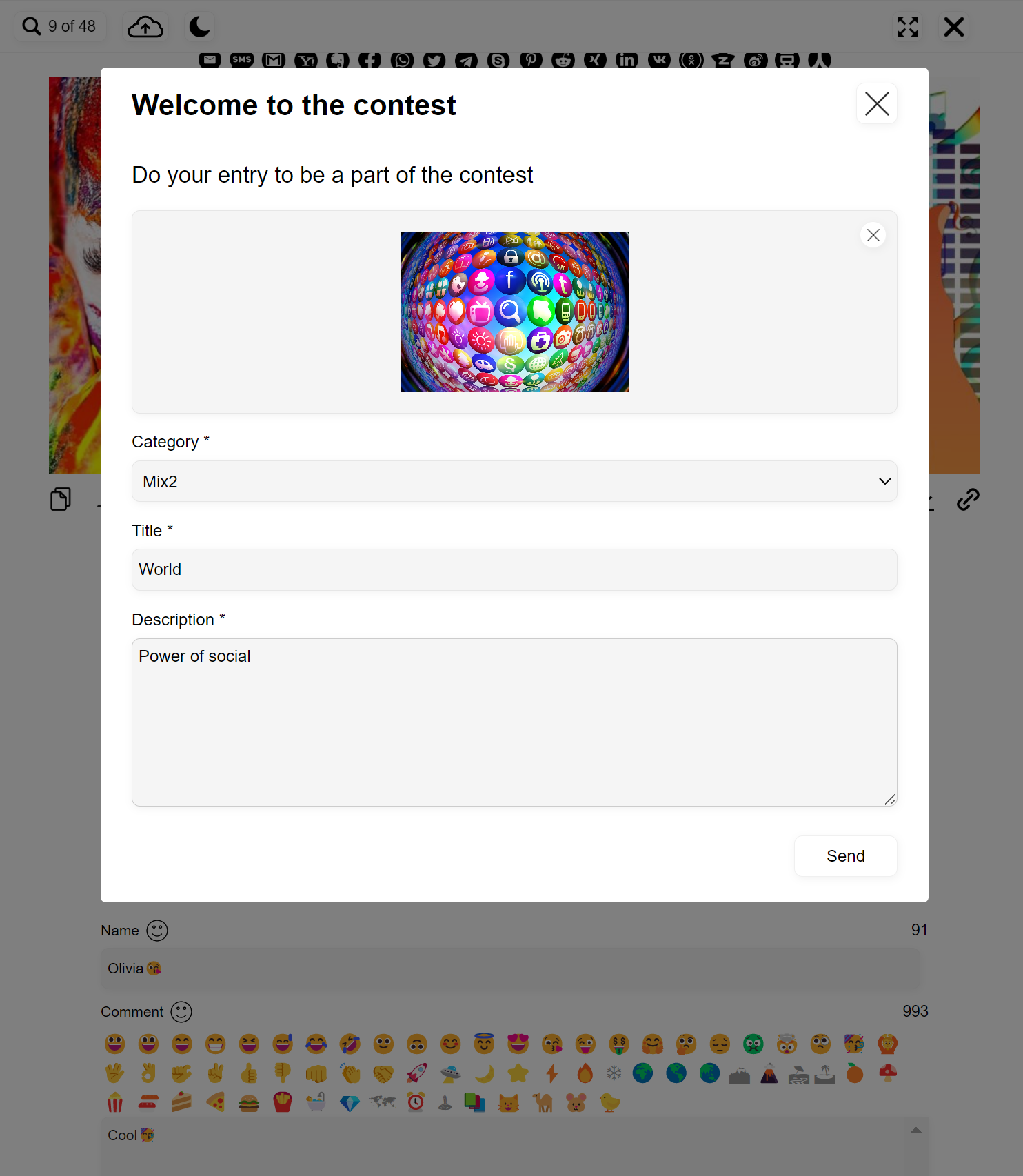
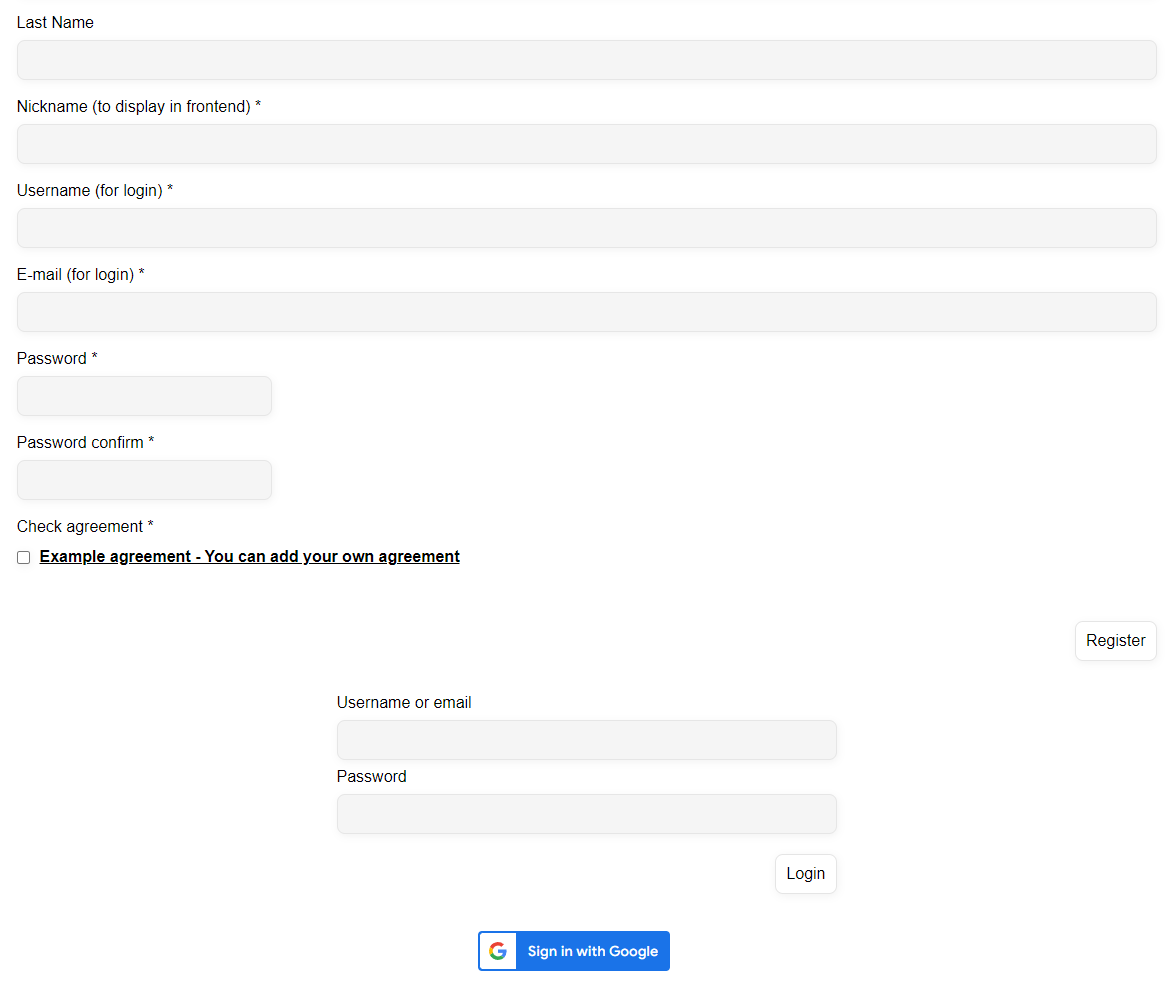
What is the Contest Gallery WordPress Plugin?
The Contest Gallery is a simple shortcode-based WordPress plugin. It allows you to create custom galleries using shortcodes from the back end without having to code anything. All the necessary shortcodes are already piled up there.
The shortcodes specify gallery type, contact form, registration form, login form and Google sign in button. You need to select the right shortcodes and insert them into the post or page. You’ll see shortcode content enabled on the front end.

Why Should You Use the Contest Gallery WordPress Plugin?
There are many crucial reasons why you should consider using the content gallery plugin on your website. A few notable of described in this section.
1. Run Fair Contests
With the Contest Gallery plugin, you can easily host fair contests. It reduces the chance of cheating by tracking IP addresses and cookies. It is uncheatable by using login sessions. You can ask users to register first to cast voting.
2. Built-in Voting System
The Contest Gallery plugin has a built-in voting system allowing users to vote for their favorite photos, videos, audio, and other files. So you won’t need to depend on an additional plugin to integrate this feature.
3. Support Various File Types
You already know this plugin supports various file types such as photos, videos, audio, GIFs, PDFs, PPTs, CSV, and more. This makes it easy for users to submit their entries in their preferred format, making the contest more inclusive and accessible.
4. Set Customizable Rules
You can specify file entry requirements, submission guidelines, voting eligibility, and judging criteria from the back end. This ensures your contest is tailored to your specific needs and upholds your brand value.
5. Create Mobile-Friendly Layouts
The Contest Gallery plugin creates mobile-friendly layouts that are responsive and easily accessible on any device, including smartphones and tablets. This can help you boost user engagement incredibly.
Key Features of the WordPress Contest Gallery Plugin
We’ll now take you to explore all the key features of the Contest Gallery WordPress plugins and the things you can do with them.
Multiple Gallery Views in the Same Contest
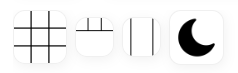
The Contest Gallery WordPress plugin has the ability to create three different types of gallery views on your website. They are height, thumb, slider, and blog views. You can enable all these views simultaneously within the same contest.
The Contest Gallery plugin gives you flexibility here. You can arrange these views in any order and specify the one that should be displayed to the users. Another great feature is that you can open each view in full-window or full-screen mode.
This is particularly useful when you want to display high-quality photos, videos, and other media files. Thus you can create a unique experience and showcase your contests in a way that best fits your content and user intent.
Three Different Entry Views
The feature offers you the flexibility to choose between three different image view styles: slider view, blog view, and landing page view. You can easily set the view style you prefer from the backend of the plugin under the Entry View Options.
The entry slider view style displays the image files as a slideshow, with arrows to navigate between them. Each image is displayed one at a time, giving the user a clear and concise view of each entry. The entry blog view style displays multiple images on the same page as a list with detailed descriptions.
The entry landing page view style displays the images on individual landing pages, allowing users to focus on a specific entry without being distracted by other images. Regardless of which gallery view mode you choose, when users click on an image, they’ll see the entry URL of that file at the top of the page.
Users can share this URL on social media platforms to bring quick traffic and impressions to that specific content. Once users have finished viewing the entry, they can simply click on the close view (X) icon and return to the gallery view mode.
Multiple Galleries on the Same Page
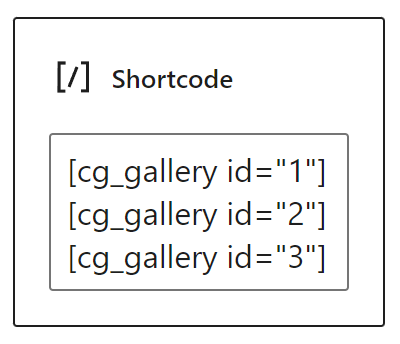
Showing multiple galleries on the same page could be a great way to exhibit different types of content in an organized and appealing way. This feature lets you do that without causing any conflict. You only have to add the desired gallery shortcodes to the page you want.
You can create separate galleries for photos, videos, audio, or any other file type. You can also create a gallery image upload form on the same page. It saves users from confusion. Because they’ll know for sure in which gallery their content will be uploaded.
All shortcodes with explanations are instantly visible when you create a gallery. So, selecting the right shortcode becomes easy to meet your specific needs. This feature is highly useful for businesses that want to showcase their products through different media formats.
Create an Upload Form
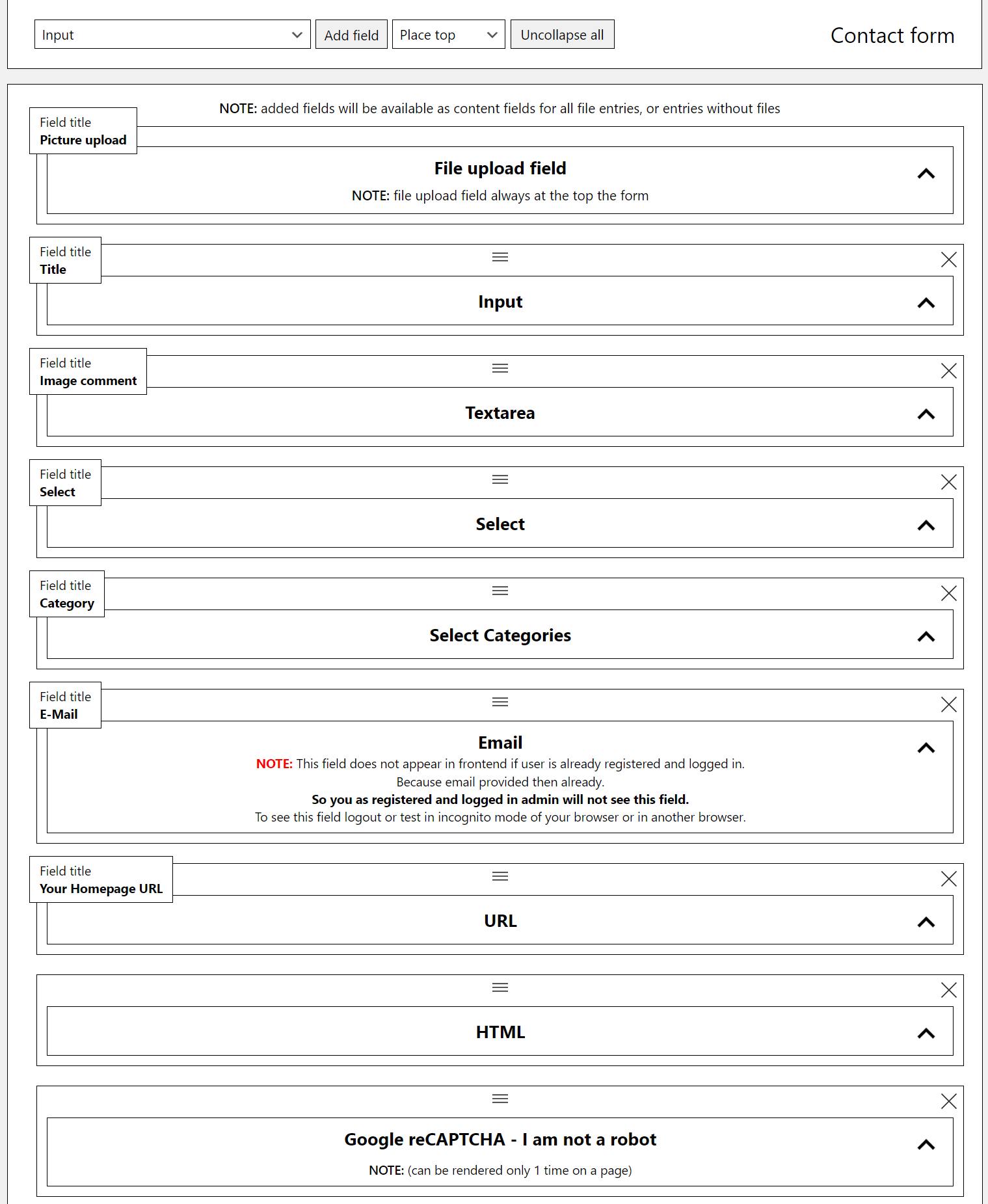
The Contest Gallery plugin lets you create a customizable upload form for your users. We talked about this a bit just a while ago. This upload form is highly flexible and allows you to add up to 10 different fields, including Input, Textarea, Select Categories, Email, URL, and Captcha.
The fields can be arranged in any order that suits your needs. The upload form shortcode is readily available for easy insertion. You can also activate the AJAX upload form in the gallery so users can upload their content without refreshing the page.
This upload form can be useful for you to gather relevant information about users that you can use in segmenting audiences and running targeted campaigns.
Create a Registration Form
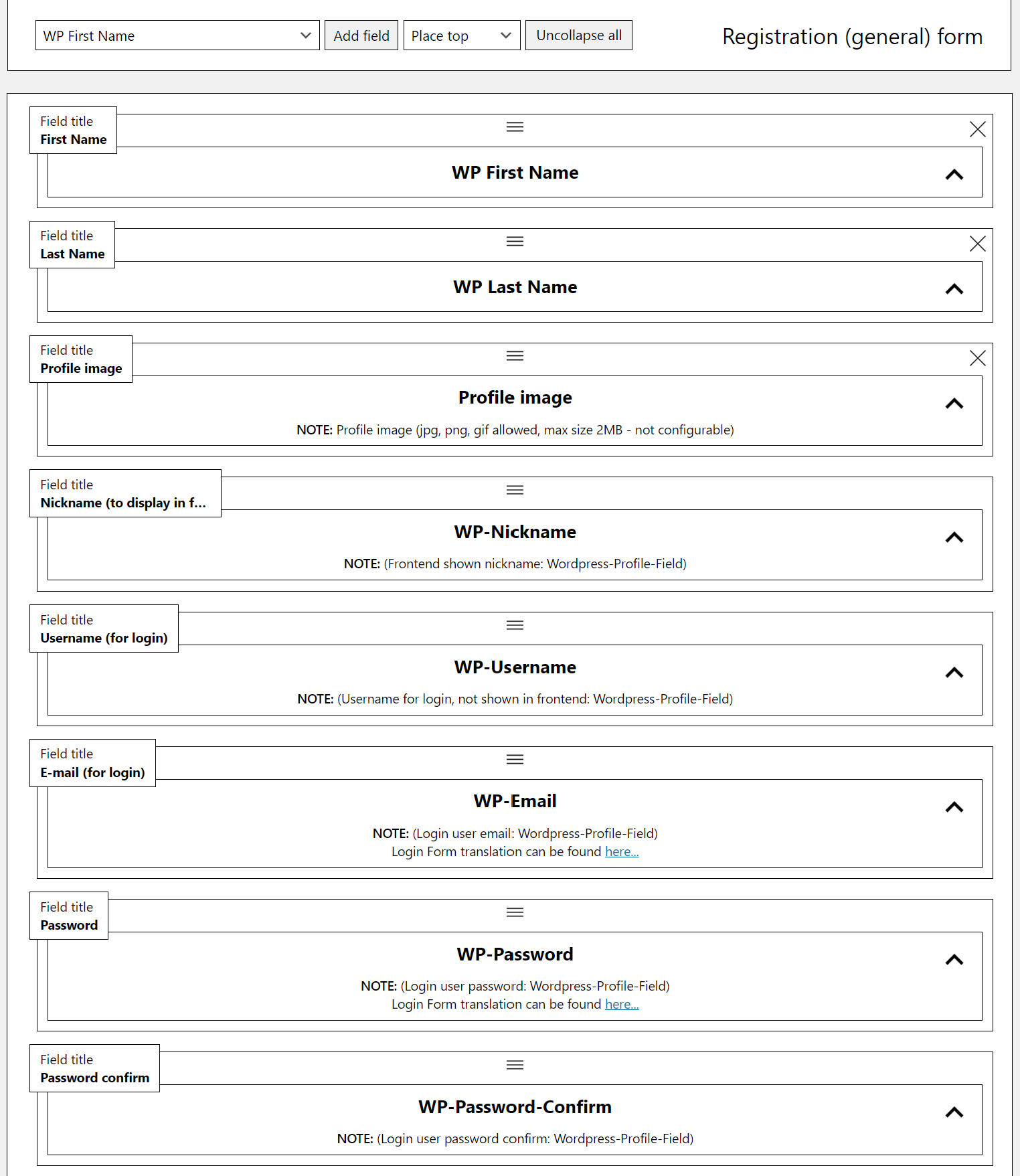
The registration form will allow you to configure the user role while someone registers on this platform. It will provide you with greater control over who participates and help you reduce the possibility of scammers participating in the contest.
Here again, you can arrange registration form fields in order as you wish. You can use almost the same fields in the form or add some new ones like nicknames, usernames, profile pic, etc. Remember, an easy registration form is the first step to boosting user engagement.
Login Form Shortcode
A login form shortcode is generated when you create a registration form with this plugin. You can embed this shortcode on any post or page on the website. This means you can navigate users to log in to their accounts from multiple places quickly.
This feature is extremely useful when you have a contest going on and want to grow user engagement to the fullest. The login form shortcode is also customizable, allowing you to adjust the fields and options to suit your specific needs.
Google Sign Button Shortcode
The Contest Gallery WordPress plugin offers a Google Sign button shortcode that can be added to any page on your website. This feature enables users to log in using their Google account. cg_google_sign_in is the shortcode of this sign button.
If the user has an account ending with “@google.com,” they will be automatically logged in through the Google sign button without creating a new account for the website. This saves time and reduces the entry barrier to contest participation.
Vote After Registration or Google Sign-In
This feature makes it mandatory for users to register or sign in using their Google account to cast votes in the contest. It ensures every vote comes from a unique user, which reduces the likelihood of fake or bot-generated votes.
It also helps you track user behavior and ensure this contest truly reflects a legitimate voting process. However, if you are a business or service organization, you can harness the user information to retarget them later on through paid campaign.
Different File Types Upload Form and Gallery
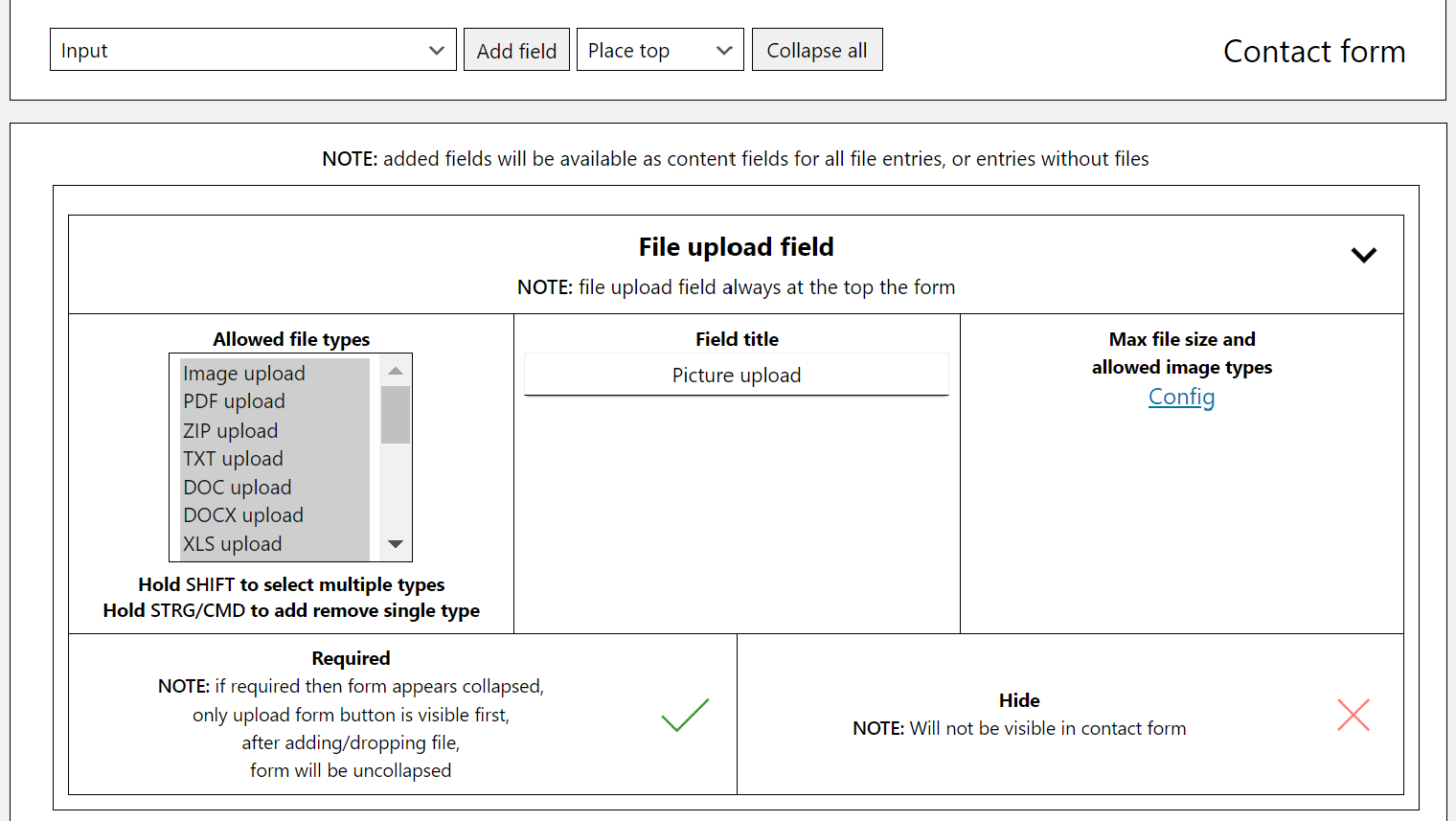
The Contest Gallery plugin lets you upload and showcase various file types to users in gallery format. They are JPG, PNG, GIF, ICO (image files), WEBM, MP4, MOV, M4A (video files), OGG WAV (audio files), and ZIP, PDF, DOC, DOCX, XLS, XLSX, PPT, PPTX, CSV, TXT (doc files).
It offers two types of upload forms. Users can use either the “On page upload form” to upload files to a specific page or the “In gallery upload form” to upload files directly to a specific gallery. So apart from the contest purpose, you can use this plugin to highlight your products and services in eye-catchy ways.
Social Share Buttons
Using the Contest Gallery plugin, you can allow users/participants to share their uploaded on various social media platforms like Facebook, Twitter, LinkedIn, Pinterest, WhatsApp, Telegram, VK, Reddit, Yahoo, Evernote, and more.
A unique thing is that when you upload a new file, this plugin generates a customizable real page. Whence you try to share your content on social media using the social share button, it supports you with a real page link/URL.
Hence, the traffic juice coming from social shares will enjoy your content alone. This is a great advantage that you won’t enjoy in other contest gallery plugins. Because they don’t create a new page for each entry as this plugin does.
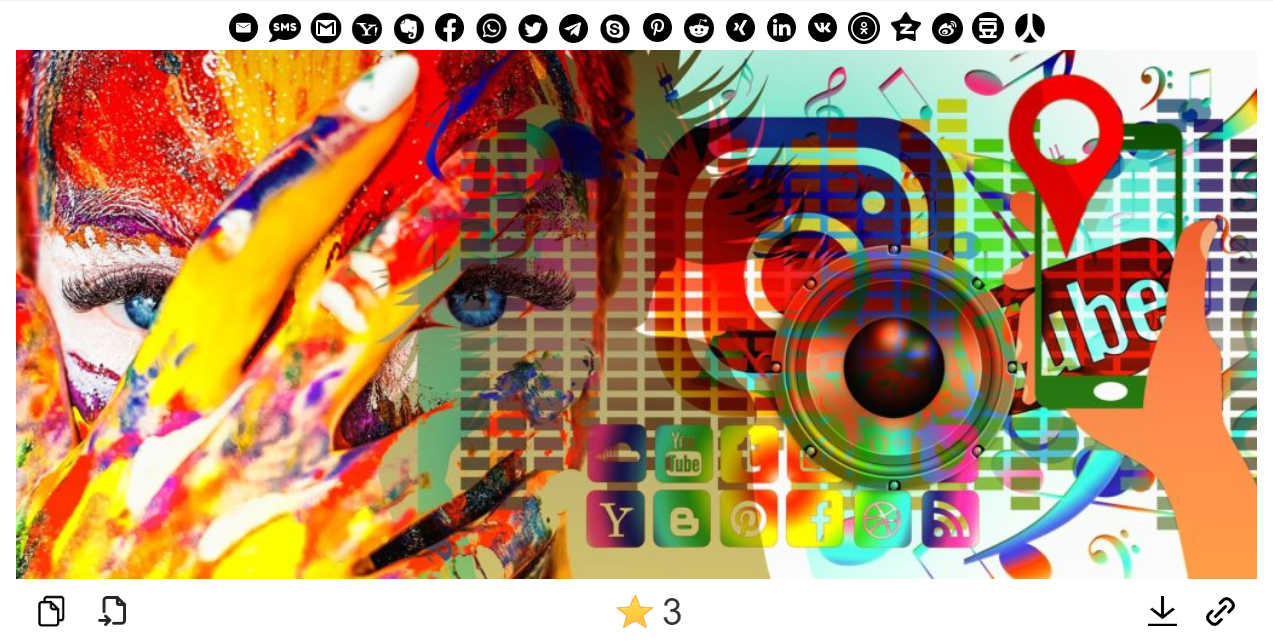
Color Styles
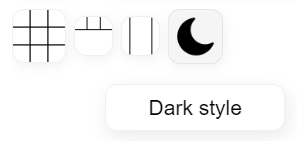
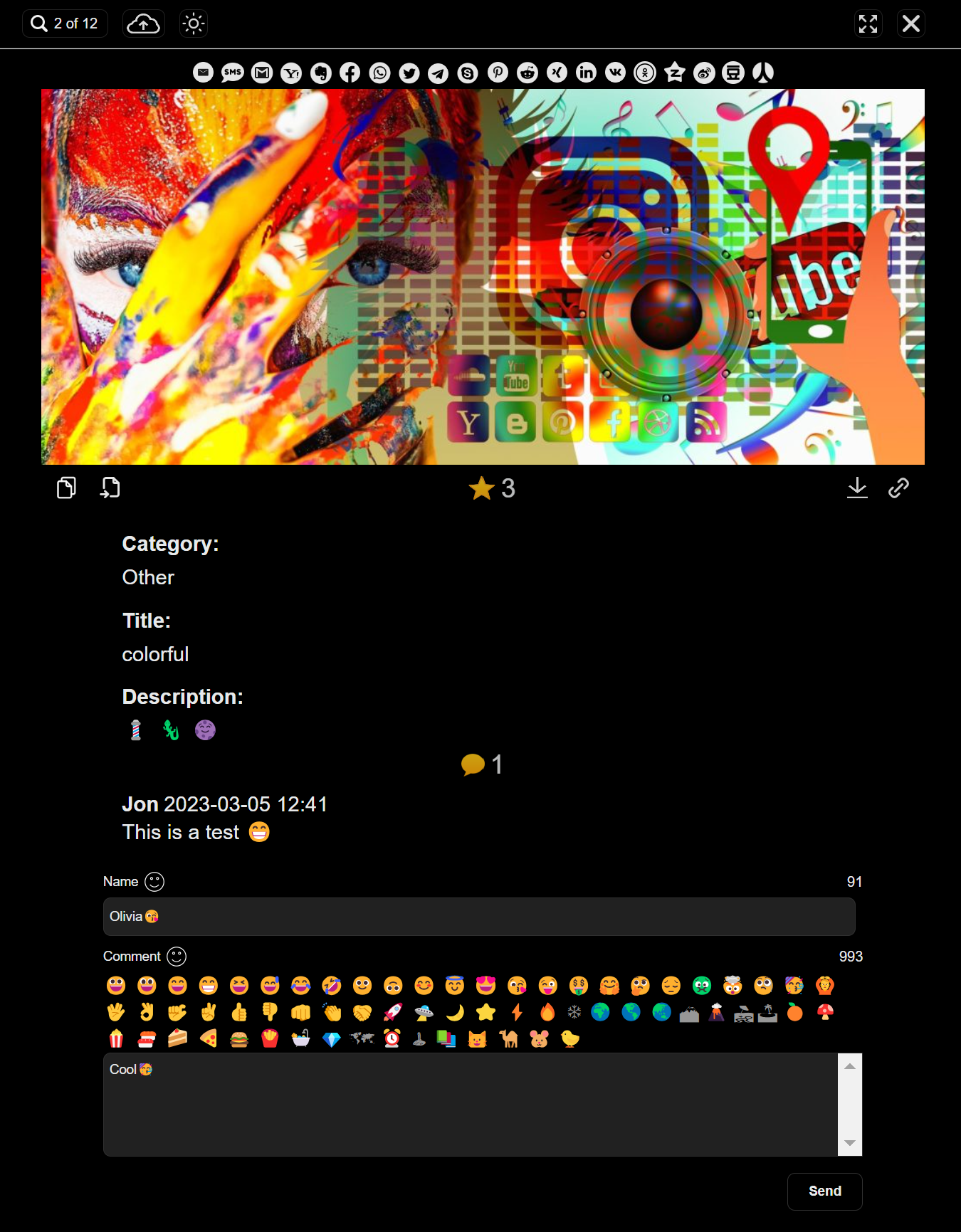
Users can choose between two optimized gallery color styles, bright and dark, from the front end. You’ll see a bright or crescent icon above the gallery. Clicking it, users can promptly switch between the color modes and set the one they feel comfortable with.
You can separately configure the color mode for the gallery and single image view, ensuring greater flexibility in customizing the look and feel.
Voting Types
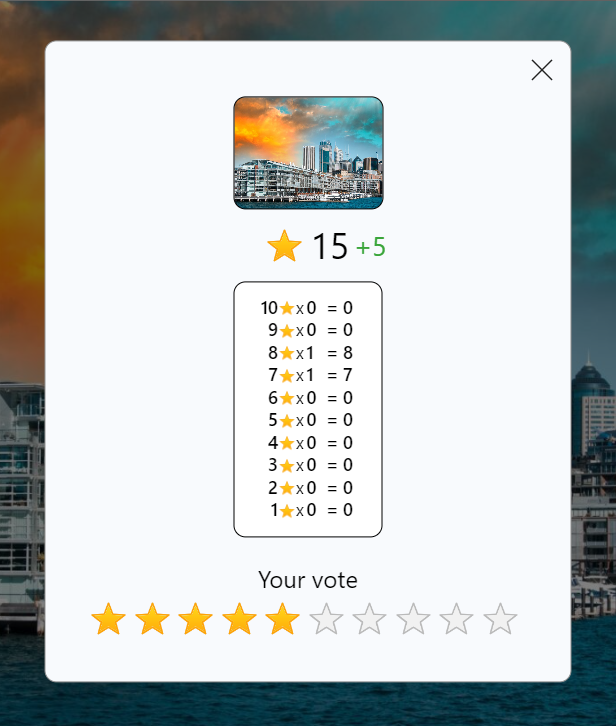
The Content Gallery WordPress plugin features a 1-10 star-rating voting system. You can set whether it will be a 5-star, 7-star, 9-star, or 10-star rating system. You can even select the even number, but odd numbers are commonly used globally.
The uploaded files are ranked based on the total number of stars they receive. Suppose a photo has received three 5-star, two 4-star, four 3-star, five 2-star, and three 1-star. So, its total score will be (3×5)+(2X4)+(4×3)+(5×2)+(3×1) = 48.
Voting Options
You can set varieties of conditions using this feature to enliven the contests and voting process. You can configure this feature to set the number of votes a user can cast, votes per category, the ability to delete and revote, intervals between each vote, and more. You can also set whether visitors and users can see others’ votes or their votes only.
As an admin, you can delete votes from the back end if you find suspicious voting patterns or disputes regarding the integrity of the voting process.
Search by Content
Users can quickly find specific images, videos, and other files in a gallery by typing the keywords in the search bar. These keywords could be categories, file names, or EXIF data. This search feature can be accessed both in the front end and back end of the website.
If your gallery pages have tons of photos, it’ll be difficult for users to find the one they’re looking for instantly. The search feature can remarkably reduce their workload and give a lovely experience. But as an admin, you can enable or disable this feature as per your choice.
Note: you must ensure the EXIF data is already from the first. Otherwise, searches by the EXIF data won’t work.
EXIF Data
EXIF (Exchangeable Image File Format) data refers to the metadata embedded in the images and videos. For example, the smartphone or camera by which this photo was taken, camera settings, time and date of capture, location, and other details.
The Contest Gallery plugin has a feature to extract and display the EXIF data from the media files uploaded to the gallery. So, users can better understand these files by exploring the device model, capture time, ISO, focal length, etc.
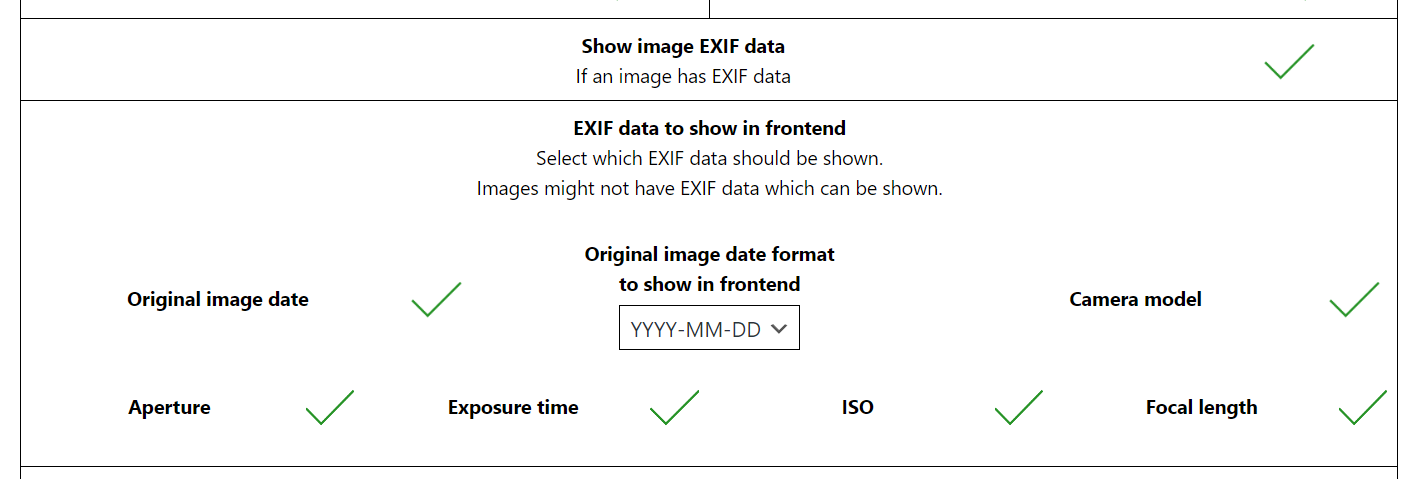
Entry Activation Email
If the uploaded files are clean and do not violate any community law, you can approve the file displayed on the front end . Instantly, a return email will hit the uploader’s inbox with a link to the entry. You can even customize the email message to add a personal touch.
Admin New Entry Notification Email
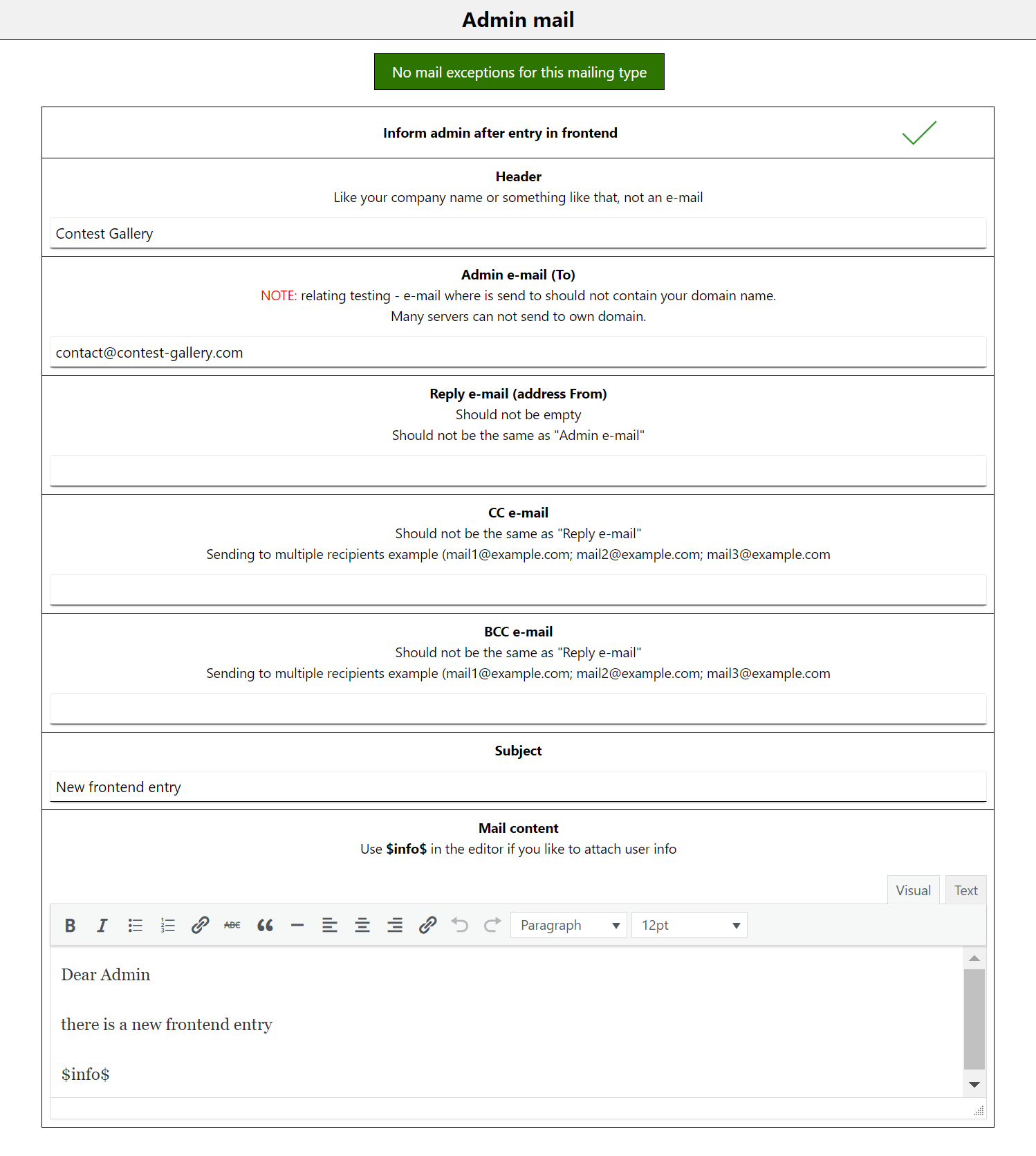
The Contest Gallery WordPress plugin lets users upload photos and other files from the front end. But admins must authority check if any of these files violate the community rule. Because anyone such file is enough to destroy the reputation of the entire website.
Again, if admins forget to check the new entries and keep them on the waiting list for a long time, it will raise dissatisfaction among users. This is why the Contest Gallery plugin instantly sends a notification email to the admin’s inbox whenever users upload a photo.
Admin New Comment to Review Notification Email
Comments are unavoidably important in online contests. Because they open up the gateway for users to express their opinions about the file they like or dislike. The Content Gallery plugin allows textual and emoji comments.
But some comments may go against the community rules. There are many online spam bots that keep passing irrelevant comments on popular websites. So once someone submits a comment, this plugin promptly sends an email notification to the admin as though he/she can check it.
Allow Comments
From the back end, you can approve the cleanest comments or delete the ones that violate community rules. The approved comments will appear on the front end. Users can sort the gallery images by the maximum number of comments. Thus they can easily get engaged with the most popular files of the contest.
Frontend User New Comment Approved Notification Email
Same as the image activation email, right after admins approve the comments, a confirmation email is sent to the user. This entire process may seem to you boring and time-consuming. But there is no alternative other than this to keep the contest environment clean and spam-free.
Remember, spam, biased, and negative comments radically destroy the spirit of many contest participants. This comment-verifying process can save your platform from unwanted intruders.
Frontend User New Votes Notification Email
This feature sends contest participants a notification email when their uploaded image receives a new vote. This email contains information about the image, the number of votes it has received, and a link to the gallery where the image is displayed.
This notification helps to keep users engaged and informed about the status of their uploaded images. It inspires them to share their file links on different social media platforms. As an admin, you have the authority to disable this feature in the plugin settings.
Only Gallery View
The feature provides a way to display images in a gallery without allowing them to be viewed individually. This means clicking on an image will not open it in a single image view, and the user will not be allowed to comment and forward to the original image source.
However, you may keep allowing the voting options. This feature is useful when you want to limit the user focus only to the overall presentation of the galleries rather than individual images.
Random Sort
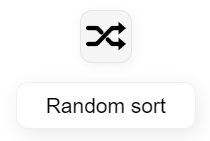
Users can shuffle the order of displayed images in the gallery using the random sort feature. There are several other sorting options like date, rating, or comments available as well. The random sorting feature can be useful in many ways.
For example, it ensures that every image has an equal chance of being viewed and voted on. It can prevent biases or influence from the order in which images are displayed. It can also add an element of surprise or excitement for viewers who are exploring the gallery.
Translations
The back-end language of your website will be English. But the Translations feature of this plugin will let you convert the front-end texts into eleven different languages. They are: English, German, Dutch, Spanish, Portuguese, French, Norwegian, Swedish, Russian, Chinese, and Slovakian.
If your desired languages aren’t on the list, no worries. The back end has options to let you display any language you want on the front end. You’ll find this option available translatable frontend text in the “Edit options” >>> “Translations” area.
It can help you improve user experience remarkably and reach your website’s appeal to a wider audience. This feature will save your website from using an additional plugin or hiring a professional translator.
Winner Gallery
Indeed, voting is the primary way of selecting the winner in the Contest Gallery plugin. But it doesn’t mean that the winner will be automatically selected and published. You still have the right to inquire about the files and photos of the possible winner from the back end.
If you are satisfied, you can create a separate page using the shortcode “cg_gallery_winner” and publish the winning images of the contest. This feature enables you to carry out a final autopsy if there has been any wrongdoing during the voting period.
Unlike regular galleries, the winner’s gallery doesn’t have the voting feature and cannot be voted on.
No Voting Gallery
This simple feature allows you to create galleries where visitors can only view the images without voting. This is useful when you want to display images that are not meant to be part of a contest. Using the cg_gallery_no_voting shortcode, you can easily create such a gallery.
However, you can allow commenting on receiving feedback about the images on the gallery. This feature is also useful if you want to create a photography portfolio, event management, or educational website.
User Gallery
This gallery is only for registered users, giving them optimum control over their uploaded files and documents. They can edit information about their files, delete them, and upload new ones. This adds an extra layer of interactivity to the website and grows engagement. The User Gallery is created using the cg_gallery_user shortcode.
Setup Intervals for Every Shortcode
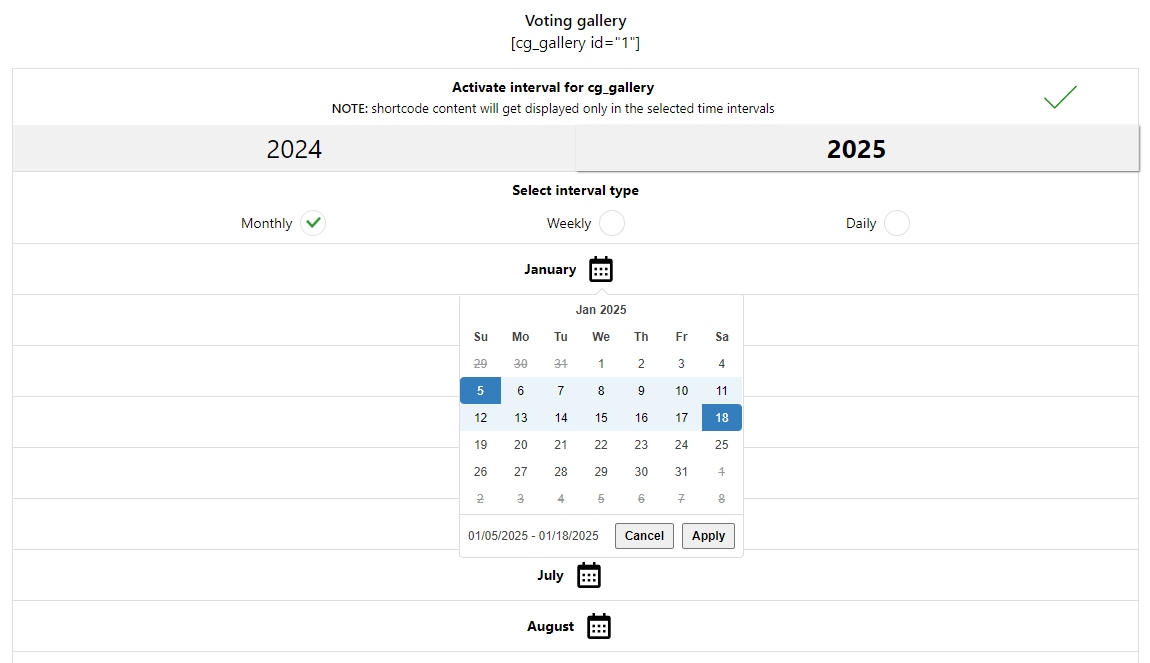
Each contest program involves many different phases from the beginning to the end. For example, registration, content submission, voting, evaluation, and winner select phases. This feature helps you schedule all these activities within separate time frames so the entire program can be carried out well.
Let’s say you want to run an online photo contest in March. Using this shortcode feature, you can reserve from February 15-28 only for registration. Participants who want to join this contest must register themselves by this time.
March 01-15 will be reserved for photo uploading. Voting and new registrations will not be allowed. March 16-31 will be open for voting only. The final phase is booked for the jury board to evaluate the results and decide on the winner.
This is how the Setup Intervals for Every Shortcode feature works and offers great flexibility in organizing your online events and contest programs.